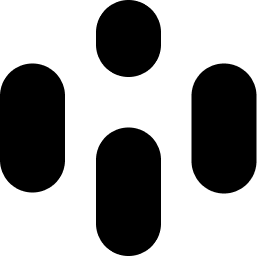This lesson explains saving, loading, and managing your Audiocube projects. Proper project management ensures that your work is organized, easily accessible, and safely stored.
Accessing Project Management Features
Projects are managed through the File dropdown, represented by the first left icon in the top bar. From this menu, you can access the following options:
New Project - Creates a new blank project. Be cautious, as this will discard any unsaved work.
Save - Saves the current project, overwriting the existing save file with the same name. Use this to keep your progress up to date.
Save As - Opens a dialog for naming your project and choosing a save location. This allows you to create a new save file without overwriting the existing one.
Load - Opens the project window, displaying your saved projects, which you can click to open.
Settings - Opens the settings menu, where you can adjust various preferences and configurations.
Quit - Closes the Audiocube application. Ensure all your work is saved before quitting to avoid losing progress.
Save File Locations
Save files are stored in the following directories:
Mac: /Users/UserName/Library/Application Support/NFK/Audiocube/Saves
Windows: (Path to be specified)
You can easily open this folder in your file browser by clicking the Folder button in the Save As/Load dialog.
Save File Contents
Save files contain all the information needed to rebuild your project, including configurations, device placements, and audio settings.
Important Note: If you move audio files out of their indexed location, the save file may not work correctly. Ensure that all referenced audio files remain in their original locations to avoid issues when loading projects.
By following these project management practices, you can efficiently organize and safeguard your work, allowing for a seamless and productive experience with Audiocube.
Next, we'll dive into more detailed aspects of Audiocube to help you master its full potential.