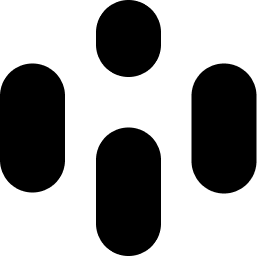Audiocube includes a flexible two-stage, 8-channel mixer with 4 effects sends. This layout will be familiar to anyone who has used an analog mixing desk or a DAW mixer.
Opening the Mixer
You can open the mixer by:
Pressing the TAB button on your keyboard.
Clicking the mixer tab in the bottom right-hand corner.
Mixer Views (Device/Summing)
The mixer is divided into two main types/views - the Device Mixer for control over independent samplers, and the Summing Mixer for processing audio in groups.
Switching Between Mixer Modes
You can switch between the Device Mixer and the Summing Mixer by clicking the tabs in the top left corner of the mixer window. This allows you to easily toggle between detailed individual controls and higher-level group mixing.
Device Mixer
The Device Mixer is a focused view that shows a channel for every Sampler in your stage. It provides individual controls for each Sampler, allowing for detailed management of your audio elements. The controls include:
Volume: Adjust the output level of the Sampler.
Mute: Silence the Sampler without removing it from the mix.
Solo: Isolate the Sampler to hear it alone.
Edit: Open the Sampler’s control interface for detailed adjustments.
View: Highlight the Sampler in the stage view.
Clone: Duplicate the Sampler.
Delete: Remove the Sampler from the stage (cannot be undone yet).
Summing Mixer
The Summing Mixer is an 8-channel grouping mixer used for setting the overall balance between groups of devices. It allows you to manage the mix at a higher level, providing control over the collective output of multiple Samplers or other audio devices.
Summing Mixer Controls - Input Channels
The mixer has 8 ‘input’ channels, which receive and independently mix audio devices as routed in your scene. Each channel has the same set of controls.
Gain - Set the pre-gain for the channel. This will distort the signal at higher levels.
EQ - A 3-band EQ for changing the frequency balance
High-shelf - Cut or boost frequencies centered on 10 kHz
Mid-notch - Cut or boost frequencies centered on 1 kHz
Low-shelf - Cut or boost frequencies centered on 100 Hz
Sends - Set the volume of the sends. Note, that the send paths are ‘pre’ the volume slider, so you can create a purely wet signal. Find out more about these is the next section.
Reverb - Set the volume of the channel sent into the reverb bus.
Echo - Set the volume of the channel sent into the Echo bus.
Modulation - Set the volume of the channel sent into the Modulation bus.
Compression - Set the volume of the channel sent into the Compression bus.
Volume Slider - Trim the output volume for the channel, as it is sent to the master bus.
Mixer Controls - Send/Return Channels
The mixer features 4 effects send/return channels, each with configurable effects.
The 4 channels are:
Reverb
Echo
Modulation
Compression
These feature the same core controls (EQ, volume) as the main channels, but have some variation.
Open Effect Panel - This opens the detailed effect interface for changing the parameters for the effect loaded on the return channel.
Sends - Some of the return channels can be sent into other channels, creating cascading effects signal chains. This is ‘hard-wired’ due to the coding architecture preventing feedback loops, so only some channels can be sent to pre-selected other channels.
Routing Devices to Summing Mixer Channels
Audio devices can be routed to any of the 8 input channels.
By default, Samplers are routed to channel 0, and Emitter Nodes are routed to Channel 7.
Right-click the device you want to route to open its UI.
Select the MixChan dropdown.
Select from channels 0-7.
I know the numbering convention is a bit weird, rather than having channels 1-8, it has channels 0-7, but this is due to a coding shortcut. Maybe I’ll change it, but it’s not too hard to get your head around.