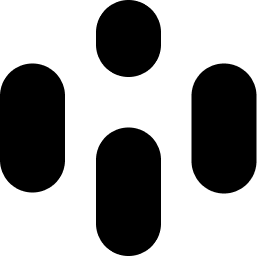Effect Zones are innovative devices designed to color and process sounds within specific regions.
These multi-effect tools offer a variety of controls, allowing for detailed sound shaping.
In this chapter, we’ll explore how to use Effect Zones to transform the sound of Audiocube sources.
Effect Zones apply effects to any audio source devices (Samplers, Emitters) in their region.
Effect Zone Functions
Effect Zones apply their parameters to any audio source within their sphere of influence.
When an audio source enters an Effect Zone, the designated effects are applied. Once the source leaves the zone, it reverts to its previous state.
Users can set the transition speed using the Xin and Xout parameters.
You can adjust the parameters of an Effect Zone using the FX Zone tab in the editor window, which can be accessed via the third button in the top left corner of the screen.
Effects
Effect Zones contain the following effects:
Pitch Shift
Filters: High-pass and low-pass
Distortion
Chorus
Echo (Delay)
Multi-modal reverb with presets
All parameters and positions are saved and loaded in your project files.
Creating Effect Zones
Simply drag and drop the Effect Zone icon from the library into your scene to create a new effect zone. You can create as many as you like.
Users can easily move these zones around the scene by dragging them with the mouse. A line is drawn to show effected sources.