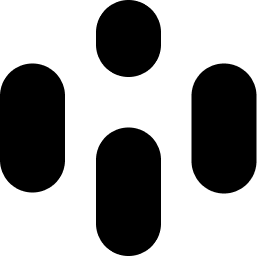The Acoustic Settings tab provides controls for adjusting how the acoustic simulation works in your environment. These settings are closely related to Soundwalls and their impact on acoustic propagation.
Open the Acoustic Settings window by clicking the Sine wave icon in the top-left buttons.
Acoustic Controls
Here are each of the controls with an explanation:
Visualize: This toggles a visualization algorithm, which shows you how sound wave propagation is calculated in the scene. It is useful for visualizing your stage’s acoustic setup.
Binauralize: Toggles the binaural enhancer. This creates a more realistic and immersive calculation of the audio spatialization, using a binauralized HRTF algorithm to simulate how audio is interpreted psychoacoustically in reality.
Distance Attenuation: When disabled, the distance of sources from the listener will have no effect on the volume (other than panning/space). When enabled, devices will be quieter and have a realistic frequency rolloff when further away.
Air Absorption: Simulates the natural absorption of high frequencies as sound travels through the air. This effect increases with distance, making distant sounds appear more muffled and realistic.
Occlusion: When enabled, Soundwalls will block sound when directly between a source and the listener, simulating the effect of physical obstructions.
Reflections: Enables reflections, allowing sounds to bounce off reflective Soundwalls, creating a delayed reflection that adds depth and realism to the audio environment.
Reflections/Dry Sliders: These sliders let you set the volume balance between reflections and dry audio signals, giving you control over how pronounced the reflections are in your mix.
By adjusting these settings, you can fine-tune the acoustic properties of your Audiocube environment, creating more immersive and realistic soundscapes.