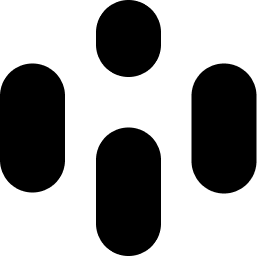Audiocube features a built-in ‘tape recorder’ to record the master output to a .WAV file. This allows you to capture your entire audio project with ease.
Using the Recorder
To start recording your project, follow these steps:
Open the Recording Panel: Click the Record Icon to open the recording panel.
Start Recording:
Hit the RECORD button to begin recording.
Monitor the audio meters to ensure the signal is not clipping. Clipping will cause distortion, although you won’t hear this in real-time. Keep an eye on the signal meters to maintain a proper level.
Stop Recording:
Click STOP to end the recording session.
After stopping, the waveform of your recording will be displayed.
Playback:
Click the Playback button to listen to your recorded audio.
Access Recording Files:
Click the Open Folder button to open the recordings folder location in your PC’s file browser. Here, you can copy, rename, and move the recording file as needed.
Important Note
Do not exit Audiocube without stopping the recording process. If you exit Audiocube while recording, your recording will be lost.
By following these steps, you can efficiently record and manage your audio projects in Audiocube, ensuring your creative work is captured and preserved.