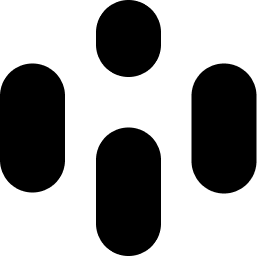Soundwalls do not create sound but instead affect the way sound is propagated throughout the stage.
They interact with the Acoustic Settings and real-time acoustic simulation to create immersive and realistic spatialized 3D soundscapes.
Creating Soundwalls
There are three methods to create Soundwalls:
Browser Window: Open the Browser window, and drag and drop the Soundwall icon onto the stage.
Right-click Menu: Right-click (or hold click) the floor, select Add > then drag and drop the Soundwall icon.
Clone: Right-click an existing Soundwall and select Clone to create a duplicate.
Soundwall Movement and Resizing
Soundwalls can be moved, resized, and rotated to fit your desired acoustic environment:
Move: Click and drag a Soundwall to move it around the scene.
Resize: Drag the X, Y, and Z handles to adjust the width, height, and depth of the Soundwall.
Rotate: Drag the rotation sphere on the top surface of the Soundwall to change its rotation.
Soundwall Functionality
The main purpose of Soundwalls is to block, reflect, and interact with acoustic simulations, thereby creating realistic sonic environments and spaces. Here is how Soundwalls function:
Occlusion: Soundwalls can block audio by being placed between the sound source and the listener. This simulates how sound is naturally obstructed by physical barriers.
Reflection: Realistic reflections are created when a sound source is positioned between the user and a Soundwall. This simulates how sound bounces off surfaces in a real environment.
These two acoustic properties can be combined and controlled simply by the placement of the Soundwall in your stage. For more detailed control over the simulation, refer to the Acoustic Settings page.
Activate Visulation in the Acoustic Settings to see how sound waves are reflected and blocked by Soundwalls.
By effectively using Soundwalls, you can enhance the realism of your audio projects in Audiocube, creating intricate and immersive soundscapes.